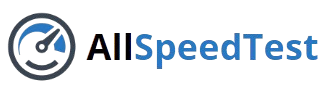In the world of online gaming, a fast and stable internet connection is vital for enjoying a smooth and immersive experience. While a wired Ethernet connection is often the preferred method for minimizing latency and maximizing speed, Wi-Fi is still a common choice for many gamers. If you rely on Wi-Fi for your gaming, optimizing your connection is crucial. This guide will walk you through several steps to help you optimize your Wi-Fi and ensure your gaming performance is top-notch.
Why Wi-Fi Matters for Gaming
Wi-Fi offers the convenience of mobility, allowing you to game anywhere in your home without being tied to a specific spot. However, there are several potential issues with Wi-Fi that can negatively affect your gaming performance:
- Higher Latency (Ping): Wi-Fi tends to have higher latency than wired connections, meaning there’s a delay between sending and receiving data. High latency can lead to lag, which is especially noticeable in fast-paced online games.
- Reduced Speed: Wi-Fi connections, particularly on older routers, often have lower speeds compared to wired Ethernet. This can cause stuttering, buffering, and poor performance, especially during high-demand online gaming sessions.
- Signal Interference: Wi-Fi signals can be disrupted by physical barriers like walls or interference from other electronic devices, affecting the consistency and reliability of your connection.
By optimizing your Wi-Fi, you can reduce latency, increase speed, and minimize interference, resulting in a better gaming experience.
1. Choose the Right Wi-Fi Frequency Band
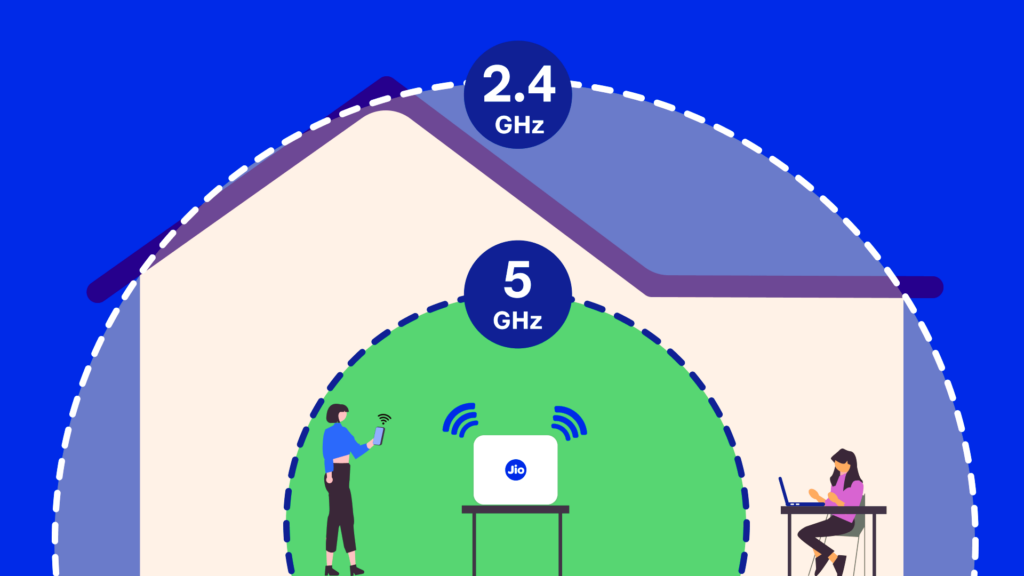
Modern routers typically support two frequency bands: 2.4 GHz and 5 GHz. Each has its own advantages and disadvantages, making it essential to choose the best one for your gaming needs.
- 2.4 GHz Band: The 2.4 GHz band provides a wider range and better penetration through walls, making it ideal for larger homes or spaces with many obstacles. However, this band is more susceptible to interference from other devices like microwaves, cordless phones, and even other Wi-Fi networks. This can slow down your connection.
- 5 GHz Band: The 5 GHz band offers faster speeds and less interference, making it ideal for online gaming, especially in homes with fewer walls between the router and your gaming device. However, it has a shorter range than 2.4 GHz and might not reach distant rooms effectively.
If you’re gaming close to the router, connect to the 5 GHz band for the best performance. If you’re further away or there are obstacles between you and the router, the 2.4 GHz band may provide better coverage.
2. Optimize Router Placement
The location of your router plays a significant role in the strength and stability of your Wi-Fi signal. Here are a few tips for placing your router for optimal performance:
- Central Location: Place your router in a central location in your home to ensure that the Wi-Fi signal reaches all areas. The further away you are from the router, the weaker the signal will be.
- Elevated Position: Position the router on a high shelf or mount it on the wall. The higher the router is, the more evenly it can distribute its signal.
- Avoid Obstacles: Place the router away from physical obstructions like walls, metal objects, and large appliances that can interfere with the signal.
- Keep Away from Interference: Electronic devices such as microwaves, cordless phones, and baby monitors can interfere with Wi-Fi signals. Keep your router away from these devices to avoid disruptions. Read about the role of latency in online multiplayer games in this article.
3. Enable Quality of Service (QoS) Settings
Many modern routers come with Quality of Service (QoS) settings, which allow you to prioritize specific types of network traffic. By enabling QoS, you can ensure that gaming traffic gets priority over other activities like video streaming or file downloads.
To enable QoS:
- Log into your router’s settings page (usually by typing the router’s IP address into your browser).
- Look for the QoS section.
- Prioritize gaming devices (like your console or PC) so that they receive the most bandwidth.
By prioritizing gaming traffic, you can reduce lag and improve the overall gaming experience, even if other devices are using the network.
4. Reduce Wi-Fi Interference
Wi-Fi interference can come from a variety of sources, including other Wi-Fi networks, microwaves, and electronic devices. Reducing interference is crucial for maintaining a stable connection. Here’s how to minimize it:
- Change the Wi-Fi Channel: Your router may be using a crowded channel that leads to interference. Use a Wi-Fi analyzer tool to check which channels are least crowded, and switch to one of those channels in your router settings.
- Limit Connected Devices: The more devices connected to your Wi-Fi, the more bandwidth is consumed, potentially slowing down your gaming performance. Disconnect devices that aren’t in use to free up bandwidth for gaming.
- Use a Wired Connection for Other Devices: If possible, connect devices that don’t require Wi-Fi (like streaming boxes or computers) to the router via Ethernet. This reduces congestion on your Wi-Fi network and leaves more bandwidth for gaming.
5. Upgrade Your Equipment

If your router is outdated, it may be time for an upgrade. Newer routers offer faster speeds, better range, and less interference. Consider these upgrades:
- Wi-Fi 6 Routers: Wi-Fi 6 is the latest Wi-Fi standard and offers faster speeds, lower latency, and better performance in crowded environments. If you’re serious about gaming, upgrading to a Wi-Fi 6 router can significantly improve your experience.
- Mesh Wi-Fi Systems: If your home is large or has many walls that block the signal, a mesh Wi-Fi system might be a good option. These systems use multiple access points to create a seamless network and provide better coverage throughout your home.
- Dual-Band or Tri-Band Routers: These routers can operate on multiple bands simultaneously, reducing congestion and improving performance. They allow you to dedicate certain bands to gaming while other devices use different bands.
6. Monitor Your Network Speed
Regularly checking your Wi-Fi speed ensures that your connection is fast enough for gaming. Use online tools like Speedtest.net or AllSpeedTest to check your download speed, upload speed, and ping. For optimal gaming performance, aim for:
- Ping (Latency): Below 50 ms (ideally 30 ms or lower).
- Download Speed: At least 15-25 Mbps for smooth gaming.
- Upload Speed: At least 5 Mbps, especially if you stream or upload content while gaming.
If your speeds don’t meet these benchmarks, consider troubleshooting your connection, upgrading your plan, or optimizing your Wi-Fi further.
Optimizing your Wi-Fi for gaming performance can drastically improve your online gaming experience. By choosing the right frequency band, positioning your router correctly, reducing interference, and upgrading your equipment, you can reduce lag, increase speed, and enjoy a more stable connection. Regularly monitoring your network speed ensures you’re always ready for your next gaming session.
For more information on Wi-Fi technology and standards, visit Wikipedia.